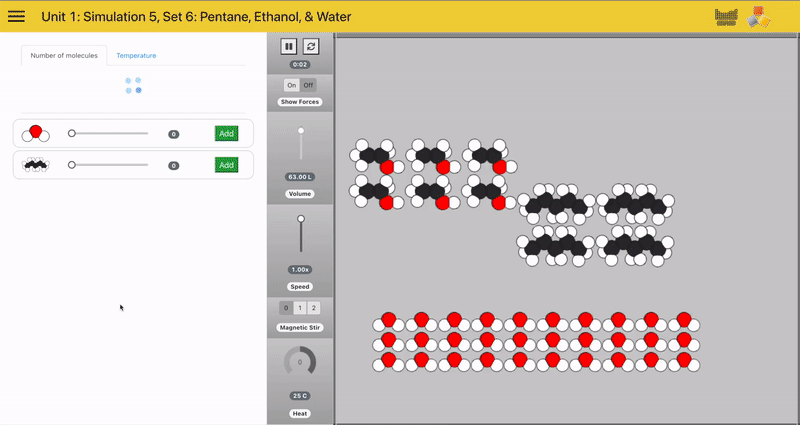
Research validated chemistry education
The Connected Chemistry Curriculum (CCC) is a project of Dr. Mike Stieff and the University of Illinois-Chicago. Dr. Stieff and his team have studied how students learn chemistry for over 10+ years. CCC is an evidence-based curriculum + simulations + teacher professional development all in one.
